Sparx EA Integration with IBM DOORS
The Sparx Enterprise Architect models integrate with external providers or third-party providers via Pro Cloud Server. Enterprise Architect serves as an accumulator, handing components into a single repository and enabling the relatedness of the components, rather than managing the master records for these objects. A variety of third-party providers can be integrated with Enterprise Architect including Jazz Integration with IBM Rational DOORS Next Generation’s requirements management tool, Jira & Confluence, Polarion, etc.,
Setting up the integration for IBM Rational Doors NG in Pro Cloud Server
Prerequisites
In order to set up integration between IBM Rational DOORS NG and Enterprise Architect, you must first:
- Prior to using Jazz IBM Rational Doors Next gen, you must first register.by clicking this link and sign up to jazz account.
- Be using a licensed installation of Pro Cloud Server with the Integration Plug-ins component.
- Select the ‘Enable Pro Features (OSLC, WebEA and Integration)’ option in the Pro Cloud Server configuration for each Database Management System hosting your Enterprise Architect models.
- Have network access between the PCS server and IBM Rational DOORS Next Generation’s.
- Have user credentials to access the external data.
- Be using Enterprise Architect Corporate, Unified, or Ultimate edition v14 or later.
Step-by-Step Instruction
- Open the Pro Cloud Config Client window.
- Select the ‘Integration’ tab and select the ‘Enable Integrations’ checkbox.
- Click on the Add button. The ‘Add Data Provider’ dialog displays. Select the ‘Enabled’ checkbox.
- In the ‘Name’ field, type an appropriate connection name (For Ex: ‘IBM Doors’).
- In the ‘Provider’ field, click on the drop-down arrow and select ‘Jazz’, this automatically adds ‘Jazz’ to the ‘Prefix’ field as well.
- In the ‘Integration Plugin’ panel, in the ‘Port’ field, type the number of the Port that the Integration Server will use to communicate with the Jazz IBM Doors Plug-in.
- In the ‘Protocol’ field, click on the drop-down arrow and select the protocol that the Jazz IBM Doors Plug-in will use to communicate with Jazz IBM Doors
– For a Jazz IBM Doors Cloud default installation, this must be ‘HTTPS’.
- In the ‘Server Name/IP’ field, type the server’s name or IP address that the Jazz IBM Doors Plug-in will use to communicate with Jazz IBM Doors.
- In the ‘Port’ field type the number of the Port that the Jazz IBM Doors Plug-in will use to communicate with Jazz IBM Doors.
– For a Jazz IBM Doors Cloud default installation, this must be ‘443’.
- Enter the base URL field with the appropriate jazz account URL.
- Select the ‘Create Items’, ‘Modify Items’ and/or ‘Post Discussions’ checkboxes as necessary, to allow users of the Jazz IBM Doors Plug-in to create and/or update items and/or create Discussion posts in Jazz IBM Doors using Enterprise Architect.
- If you want the Jazz IBM Doors Plug-in to ignore SSL-related errors that occur as a result of communicating with Jazz IBM Doors, select the ‘Ignore SSL Errors’ checkbox.
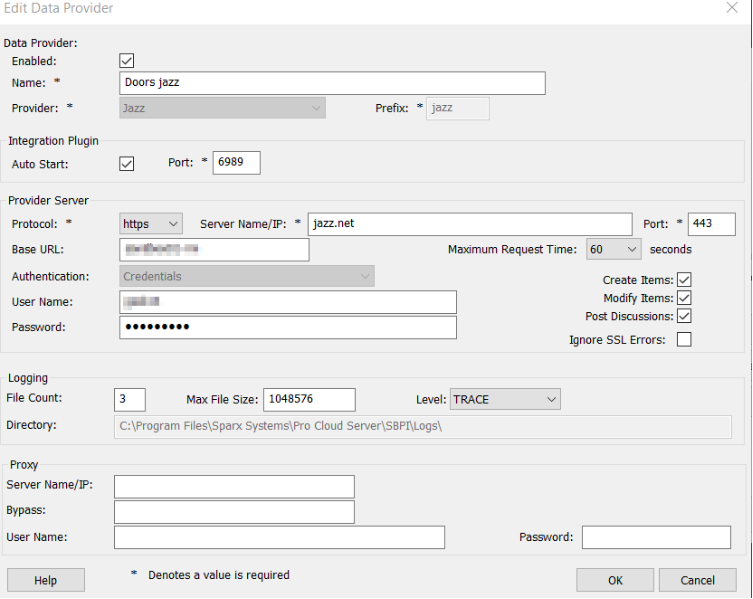
- You can leave other fields blank or set to their default values. Click on the OK button to complete the configuration. This returns you to the ‘Integration’ tab of the Pro Cloud Server Configuration Client window.
Identify Enterprise Architect models to Jazz IBM Doors NG
On the ‘Integration’ tab of the Pro Cloud Server Configuration Client window, you will now see:
- The ‘Data Providers’ panel listing Jazz IBM Doors as a data Provider.
- The ” Jazz IBM Doors ‘’ is bound to:’ panel displaying a checklist of the Enterprise Architect models from your Pro-enabled Database Manager(s).
- You can either click on the checkbox against each Enterprise Architect model you want to bind to Jazz or click on
 the to select all of them at once.
the to select all of them at once.
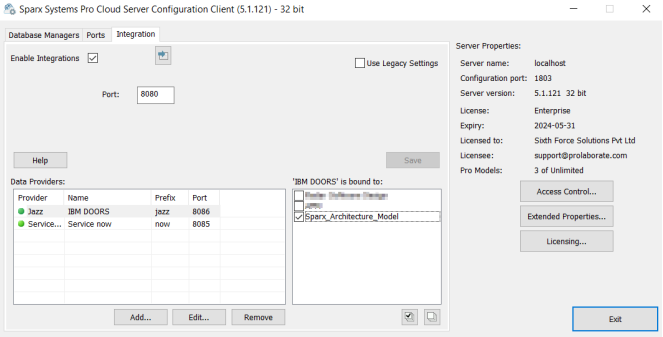
- Click on the Exit button.
- Restart the PCS Service to apply the changes you have made.
- You can now go into one of your Enterprise Architect models and check the integration with Jazz IBM Doors.
Integrate IBM Doors Integration with Enterprise Architect
In Enterprise Architect open one of the models, you have selected in the list ‘ Jazz IBM Doors ‘ is bound to. See the image below,
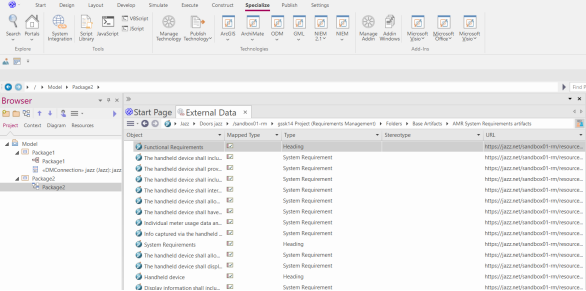
- Select the ribbon option Specialize > Tools > System Integration > Open External Data.
- In the toolbar of the External Data window, click on the drop-down arrow to the right of the ‘globe’ icon.
- Select ‘Jazz IBM Doors’ from the list; this adds the provider to the breadcrumb trail in the toolbar.
- Click on ‘ Jazz IBM Doors ‘ in the breadcrumb trail to display a list of Jazz providers that have been configured and bound to this model. If nothing is listed then no provider has been bound to this model.
- Click the Provider that was set up and bound to this model, to display a list of Jazz IBM Doors projects that are now available for selection to work within this Enterprise Architect model.
Further Information
Please contact us or write an email to info@sparxsystems.in to have a live demo about the new EA 16 features and capabilities.



