BPMN Visualizer is a powerful tool that makes it easy to import BPMN contents from Microsoft Visio into Enterprise Architect using MDG Integration for Microsoft Office. The BPMN Visualizer has a user-friendly interface that simplifies the import process.
Key features in MDG Integration for Microsoft Office – BPMN Visualizer
- It allows the user to import Visio BPMN shapes and connectors, along with their corresponding property values into Enterprise Architect.
- We can also Import Non-BPMN Shapes from Visio document by mapping the defined EA BPMN Types and Stereotypes. Otherwise, it will be ignored.
- It supports .vsd and .vsdx files.
Introducing the Interface
- Select the Microsoft Visio Document that contain the BPMN information that needs to be imported.
Choose the profile that has been defined for the selected Visio document. If you don’t have a profile, click on ‘Create New’ option to Create a new profile
- Select Import to create the BPMN Information into model elements in Enterprise Architect.
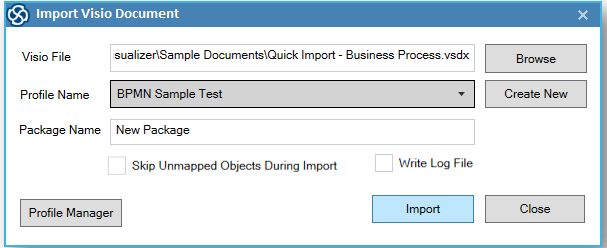
Figure.1 Import Visio Interface
Profile Mapping
Users can easily and adaptably map Visio documents to EA models using profiles. This makes it more effective.
To create a new profile, Specialize -> BPMN Visualizer -> Profile Manager -> Create New
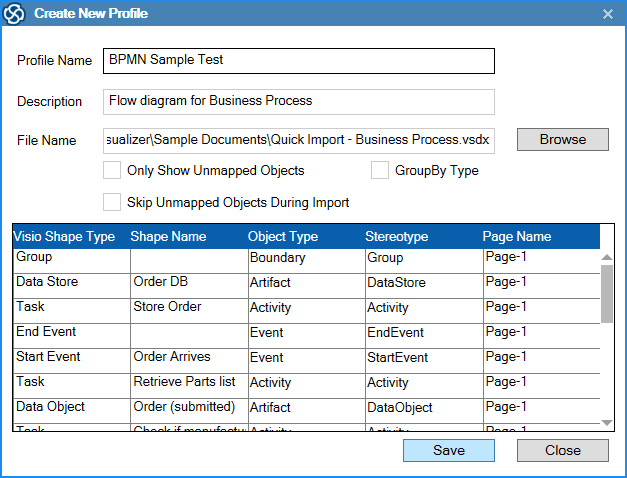
Figure.2 Create New Profile
Profile Information:
| Profile Name | The name of the profile |
| Description | A brief description of the profile |
| File Name | Visio document path |
| Only Show Unmapped Objects | This option is used to display Unmapped Objects Separately. Checked – It only display the unidentified objects for mapping. Unchecked – It will display all objects from the Visio |
| GroupBy Type | This option is used to group based on shape type. If the option is checked, it maps the same definition for all similar types |
| Skip Unmapped Objects while Importing | Used to skip the dialog that displays unidentified shapes while importing. Checked – Unidentified shapes will be ignored while importing. Unchecked – Unmapped objects window will get pop’s up to map the objects while importing. Refer here. |
Unmapped objects during import:
It is used to map unidentified shapes like non-BPMN from a selected Visio document into EA BPMN element types and stereotypes.
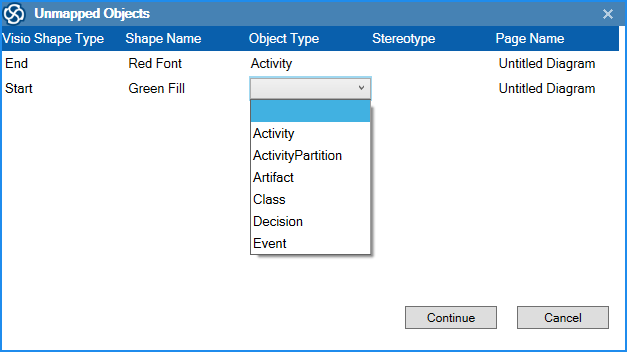
Figure.3 Mapping the Unmapped Shapes from Visio
Table information in Profile Mapping
| Visio Shape Type | Denotes the type of shapes present in the Visio Document |
| Shape Name | Displays the name of each shape from the document |
| Object Type | Display the EA BPMN element types that will be created in the EA Models. This column can also be modified via dropdown menu |
| Stereotype | Display the EA BPMN stereotypes that will be created in the EA Models. This column can also be modified via dropdown menu |
| Page Name | Displays the name of the page where each shape is located within the Visio document |
By following the above simple steps, the user can import the Visio BPMN stencils and their relationships into Enterprise Architect with the help of profile mapping as displayed below.
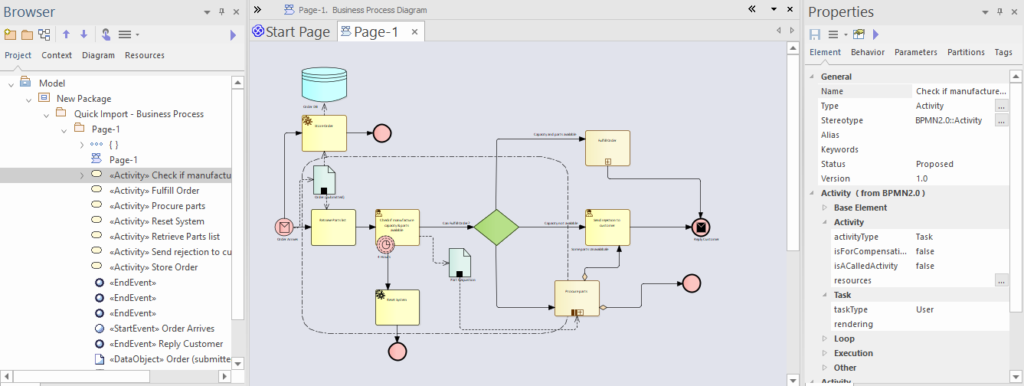
Figure.4 Import Visio BPMN Stencils as EA Artifacts
Further Information
Please contact us or write an email to info@sparxsystems.in to have a live demo about the new EA 16 features and capabilities.



