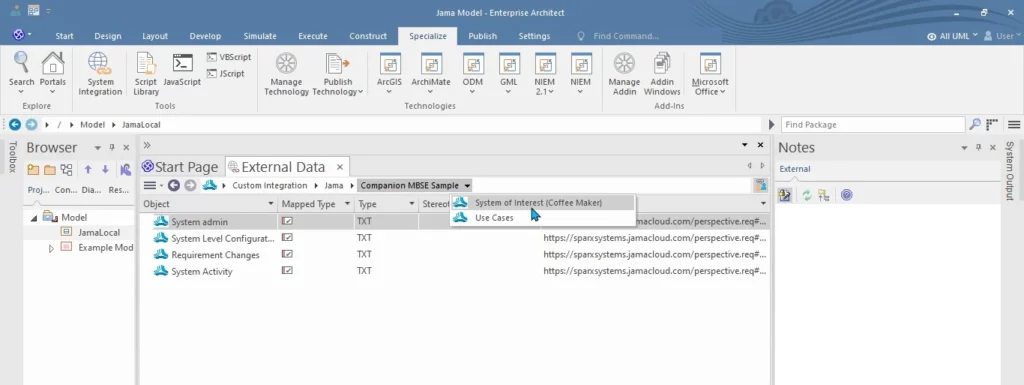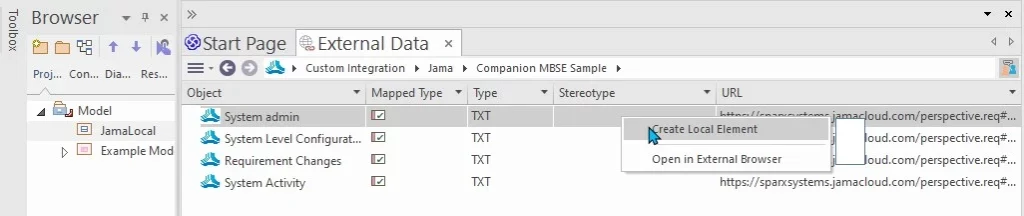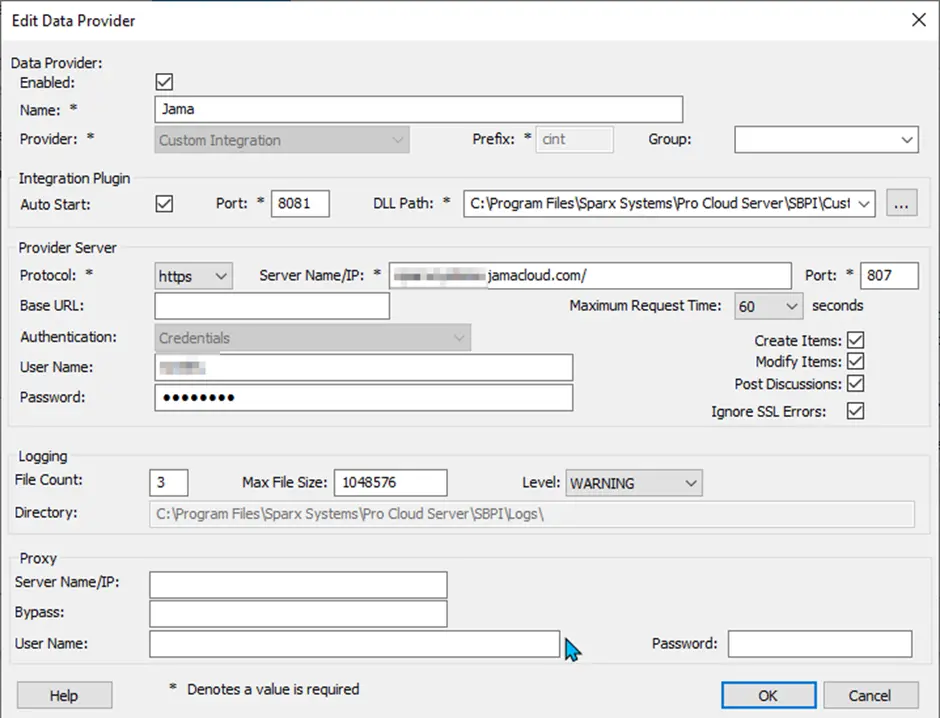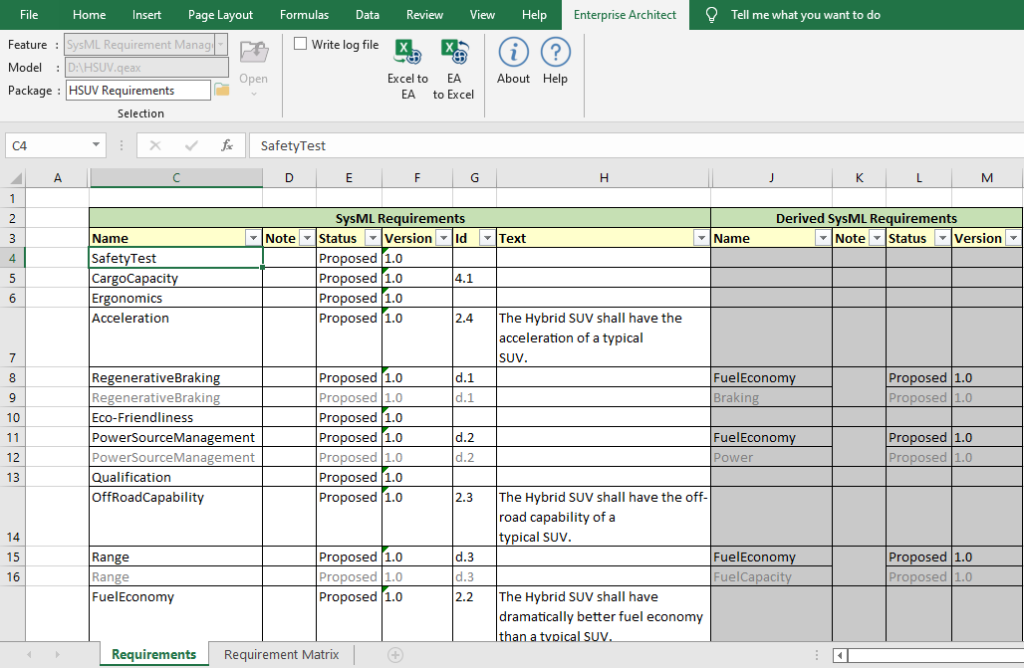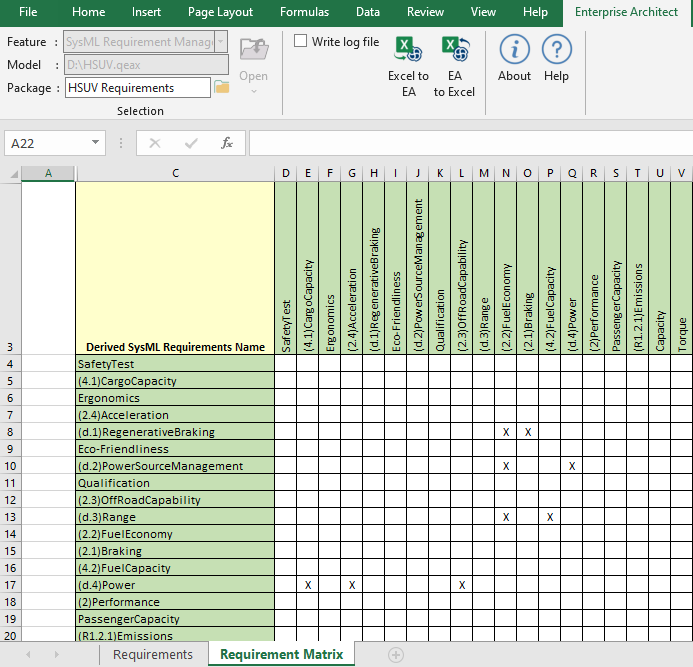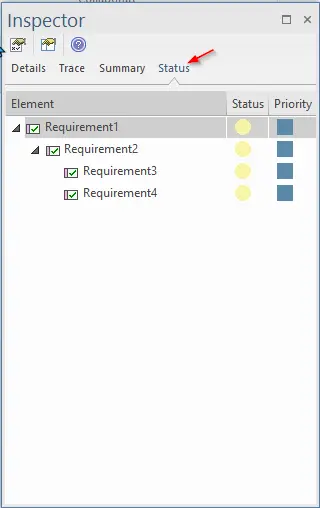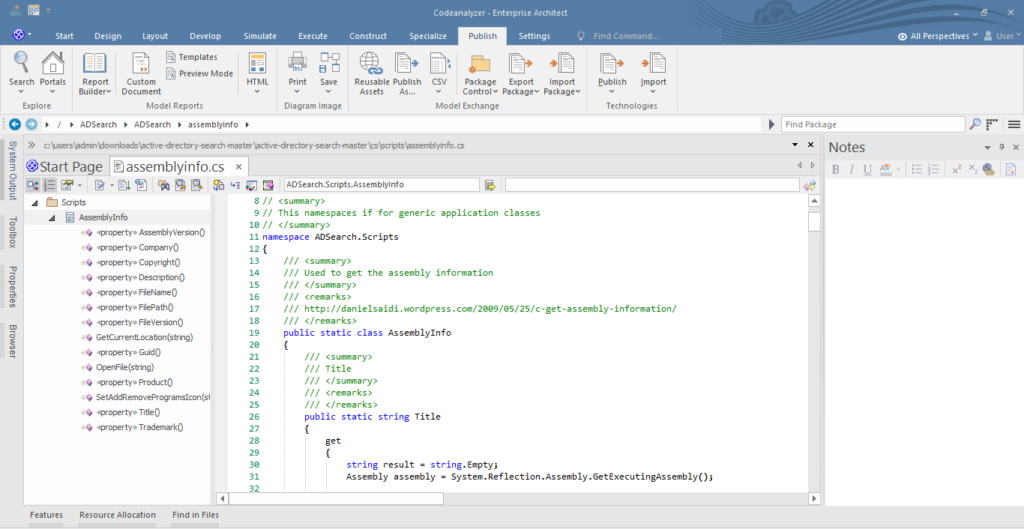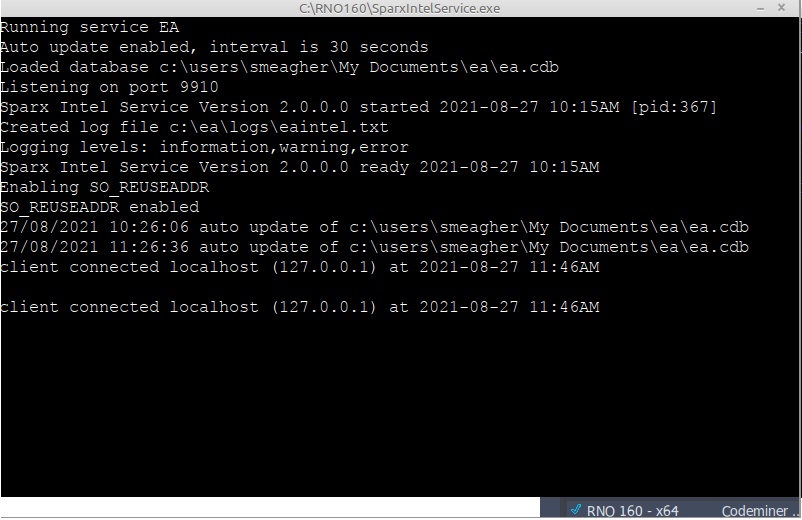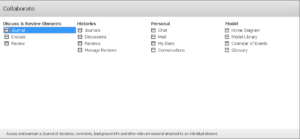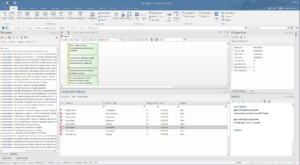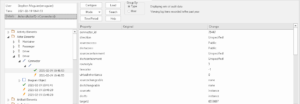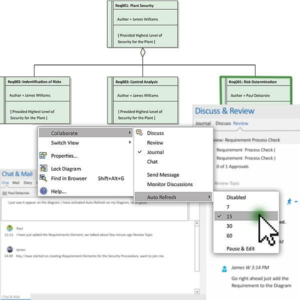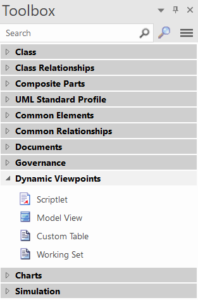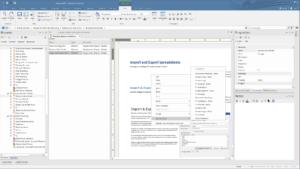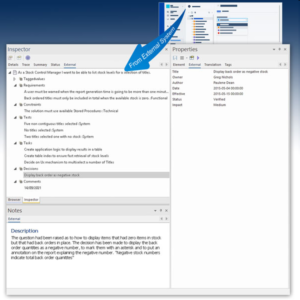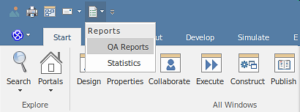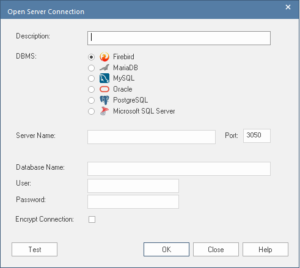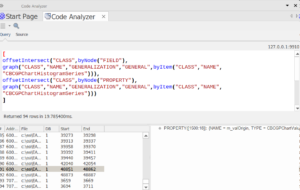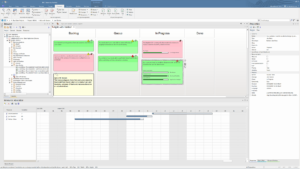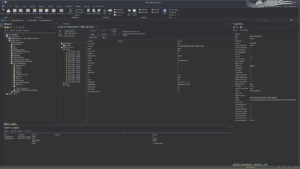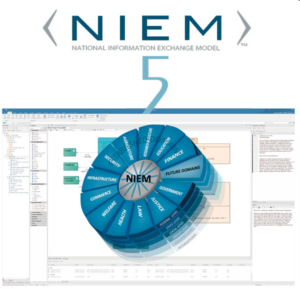Enterprise Architect Version 16 has undergone significant changes, plenty of enhancements, and an array of new features is made available to the users which will fulfill their expectations.
Here’s a gist of the new features that will entice users to upgrade their Enterprise Architect to the newest edition.
New and expanded collaborative tools
Enterprise Architect now includes a new set of Collaboration tools to provide a rich, collaborative team-based modeling approach.
- Chat with team members in real time.
- Keep a diary based personal model to record thoughts, ideas, and experiences.
- Model based Mail allows communication with other modelers and groups.
- Element Journal keeps track of ad hoc thoughts and ideas on a daily basis.
- Create topics for formal element Discussions and respond to them.
- The Enhanced Review Systems, provide, collect, and manage formal feedback.
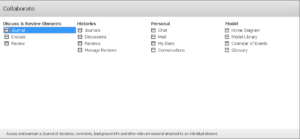
Collaborate tools have been restructured into the following new windows
- ‘Chat & Mail’: Chat, Mail, Diary, Recent.
- ‘Discuss & Review’: Journal, Discuss, Review.
- ‘Discuss & Review History’: Journals, Discussions, Reviews.
Journals, Reviews, and Discussions for effective team collaboration
Simplified model reviews, reduces project timeline in half. Hardcoded review indicators for determining the status types of review artifacts. The improved user interface allows users to join an active review and leave a review on closing the model. Filter the reviews based on the status of the discussion, approval status, priority, and most recent replies.

Construct History window
New Construct History window allows the user to keep track of the work in real time. Maintain an up-to-date picture of resource/task allocation, current testing, and current maintenance concerns. Whether the user is tracking software development, model design, deployment, project management, or any other situation, the Construct History keeps the user up to date on daily progress and development. A crucial management perspective for validating and guiding models and initiatives as they develop.
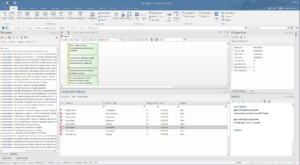
Enhanced Auditing
Enterprise Architect 16 has a faster auditing feature that ensures model quality is maintained swiftly, as well as agile change management. Model administrators and managers will have a better understanding of the changes. Track down changes and simply study and search for important model changes over time. Find out who made a change to an element, keep track of changes over time, and keep up with changes made by an offshore team.
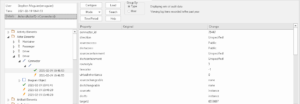
Prime control over user permissions
Sparx Enterprise Architect 16 enhances the model governance by making it much more secure to safeguard your model/project. From Release 16.0 onwards, in the Corporate, Unified, and Ultimate Editions, if security is enabled, access restrictions can be applied to specific users and groups, to prevent certain actions. Prevents data loss in the model/project at the user level on top of the model security authorization and also prevents the unwanted destruction of model data. Aimed at preventing the inadvertent deletion of model content.

Auto-Refresh Diagrams
In real time, the new Auto-Refresh diagram feature makes the standard Enterprise Architect diagram as a shared whiteboard, allowing users to collaborate and co-author diagrams. Set a time period for Auto-Refresh on the diagram and allow the team to keep track of changes as they occur. By combining Chat, Discussions, and/or Review, users can create their own real-time, distributed, and dynamic modeling environment.
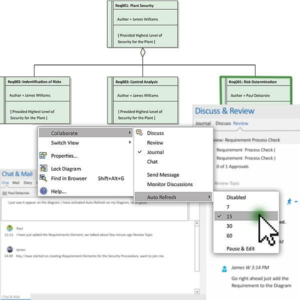
Auto-Reload changed Diagrams
New Auto Reload functionality in Sparx Systems Enterprise Architect ensures the diagram you’re working on is the most recent version. One can reload any diagrams that are open while others make modifications by enabling this functionality in Enterprise Architect. Enables quick communication with coworkers and ensures that the graphical reports provided by EA are up to date.
Grid Style – Make a spreadsheet out of your diagram
Enterprise Architect has always allowed modelers to customize the appearance and position of elements in diagrams, and the New Grid Style Diagram option allows you to manage and organize diagrams by sorting diagram elements into cells within a grid. Users can create a spreadsheet, a dashboard, or even a home page for a model with a new Grid Style Diagram. The grid capability works together with the new scripting API to make it easier to dynamically change the look of diagram parts when the diagram is loaded.

Scriptlets – A Step Beyond Static View
Sparx Systems Enterprise Architect 16 now includes a New Scriptlet element that provides a dynamic view of the diagram. Scriptlet is a JavaScript-based powerhouse that allows users to access the underlying diagram and element API for customizing element appearance, text, tagged values, and other properties. Scriptlets are executed automatically when the diagram containing them is reloaded or they can be executed manually on demand.
Each Scriptlet has access to three global objects in addition to the standard automation environment. They are:
- theDiagram – an automation Diagram interface to the diagram on which the Scriptlet resides
- theElement – an automation Element interface to the Scriptlet artifact itself
- theInstance – an automation DiagramObject interface to the Scriptlet artifact itself
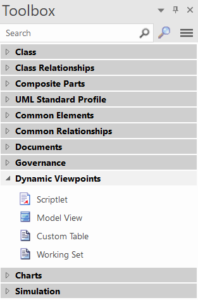
New features in Custom Documentation
One of the major changes in version 15 has been improved to provide an even more compelling solution for creating highly customizable reports. Some of the major improvements include in version 16:
- Ability to choose and use a template when creating a new document.
- More information on how to set up the sections
- Improved content list, which now includes the element and template for each dynamic part.
- During document generation, a progress indicator will bring better feedback.
- Warnings are now displayed when data is lost when updating a dynamic part.
- Diagram toolbox can now be used to create custom document elements.
- Numerous improvements and usability improvements have been made.
- Expansive and easily accessible tips to assist.
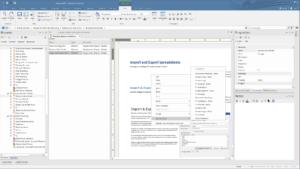
External Data tab in Inspector window
PCS-based integrations with other systems like Jira give a multi-faceted view of the modeler’s data. A genuinely global perspective is supported by building model elements based on constructions and entities stored in other systems.
The Inspector window’s “External Data” tab has been improved to allow users to go even further into the information saved outside and connected to the model’s “proxy” element. It’s a useful and necessary tool for integrating the model with external systems. It now adds the ability to view comments from external data entities in Enterprise Architect’s Notes window.
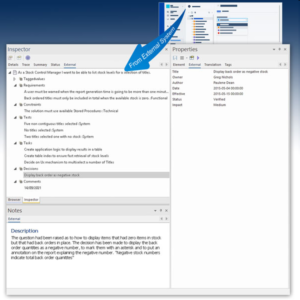
Enhanced Technologies
Customizable Quick Access Toolbar
Add favorite and often used Ribbon commands (including menu buttons) to the new Quick Access Toolbar. Instant access to everything the user needs for the job. Full Screen and WorkSpace layout buttons are present by default.
- Build up own set of handy tools.
- Choose “Add to Quick Access Toolbar” from the context menu when the user right-click on a Ribbon item.
- Easy to use and effective
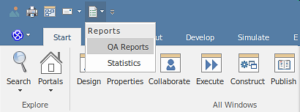
64-Bit Application Support
Enterprise Architect has been significantly redesigned into a brand new 64-bit version as well as a legacy 32-bit version. The new 64-bit version has several speed enhancements to deal with significantly bigger data sets, reports, files, and repositories. A clear, quick, and scalable system capable of handling the most difficult and complicated jobs.
With the future increasingly concentrating on 64-bit platforms, Enterprise Architect is poised to face the challenge and produce amazing outcomes in record speed.
- Increase memory capacity.
- In comparison to 32 bit processing, 64 bit processing is more efficient.
- Larger report creation jobs can be supported.
- Larger XMI import/export operations are supported.
- Larger diagrams can now be exported and saved.
- Larger Simulations can be built and run.
- Large Code Miner databases can be built and searched.
- Benefit from the functionality and features of the 64-bit operating system.

New standard file based repositories
Enterprise Architect 16 includes new file-based standard repositories.
- QEA files – Fundamental personal file-based version.
- QEAX files – Shared files with tiny workgroups are supported.
The new QEA/QEAX “mini-repository” is based on the tried-and-true, secure, and open source SQLite database. These serverless repositories are compatible with Enterprise Architect 16 32 and 64 bit editions. QEA/QEAX files are the most basic and straightforward starting point for your personal/workgroup modeling design journey. With support for basic replication and simple shared model access, a QEA mini-repository will be the preferred starting place for many modelers.
Simplified way of connecting New and existing DBMS
In addition to the previous connection methods that required additional ODBC or OLEDB drivers to be loaded, Enterprise Architect 16 adds a “native” connection mechanism to both 32 and 64 bit versions. The native connection approach makes it easier to connect to current and new database repositories without having to install drivers for each DBMS or establish DSNs. EA connects to the database once the user enters all of the database’s details on the Native Connection window.
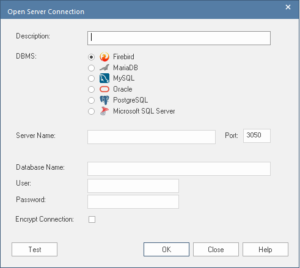
Code Engineering
When the ‘Search Intelli-sense’ context menu option is selected in an Enterprise Architect code editor, Enterprise Architect no longer displays a submenu with all the mysql queries named in the Sparx query library, but instead acts on the search term using the query selected in the ‘Intel’ tab of the ‘Find In Files’ control. New C++17 language features are supported, as well as round-tripping the context specifier on a variable or function.
- Create a Code Miner repository from a code base.
- Use one of the language grammars provided.
- To find and analyze the code, use the MySQL query language.
- Even with enormous code bases, results are returned in milliseconds.
- Connect to EA’s code editors to give on-the-fly assistance.
- Make a code base available as a service, either locally or remotely.
- Updates that are quick and have a low impact only contribute fresh modifications and additions to the compilation
- To parse any structured data and to create own grammar.
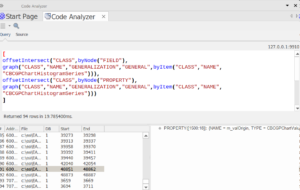
Expanded JavaScript Library
The new default scripting language for Enterprise Architect 16 has been changed to Javascript. The current VBScript and JScript libraries have been moved to JavaScript as part of this upgrade. The new examples and libraries make it easy to get started with scripting. JavaScript is the best (and sometimes only) solution for model-based add-ins, scriptlets, generic script code, simulation element behavior, and other similar applications. JavaScript is the greatest choice for developing dynamic model-based code to fine-tune and bring the model to life. It is one of the world’s most popular coding languages. The new routines and examples library is an excellent place to start.

Gantt Chart view in Resource Allocation window
The revised Resource Allocation docked window now works as a Gantt Chart, giving users a better visual experience while assigning and managing jobs in the model.
- Get a clear picture of what’s going on with any element.
- Drag and drop to quickly change the start and end dates.
- It’s simple to add and change tasks.
- On work items, the user can zoom in and out.
- For rapid visual reference, percent completion is placed on tasks.
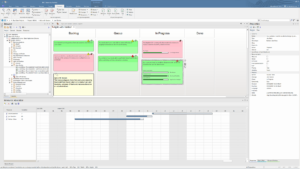
Native XEA file exchange format
A new quick and convenient alternative to XMI and XML formats for big package data sharing. Using the XEA format speeds up model archiving as well as the export and import of Enterprise Architect repositories.
New UI theme – Dark Sapphire
Introducing “Dark Sapphire,” a new dark aesthetic style meant to reduce visual contrast and give a more comfortable reading experience. The new theme may be applied to all Enterprise Architect panels and visual controls.
Choose the Dark Sapphire option as the Theme in the Visual Style settings for any of the following:
- Microsoft® Office 2016,
- Microsoft® Office 2019,
- Microsoft® Visual Studio 2013 or
- Microsoft® Visual Studio 2019
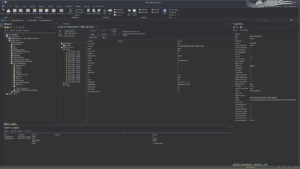
New Model Patterns for Systems Engineers
With the addition of new model patterns, you can jumpstart your Systems Design. Enterprise Architect 16’s library of reusable patterns and content that fosters efficiency and productivity continues to grow. In System Design, you have quick and easy access to popular modeling situations.
- AUTOSAR
- SysML patterns
- Modelica case studies
- DMN patterns
- Scriptlets
- SysPhS library
- Octave Solver
Introducing NIEM 5
A model-based approach to the development of standardized NIEM schemas that can be used and reused will be employed to achieve trustworthy information exchange. Begin by importing the most recent NIEM 5.0 reference model from the Model wizard. The beginning model patterns and the reference model make core and domain-specific terminology readily available, assisting in the development of common vocabularies and guaranteeing efficient information sharing between businesses.
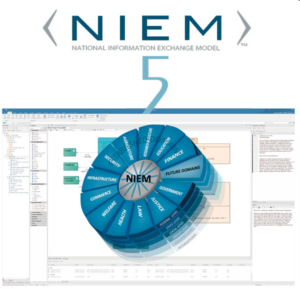
Status tab in Inspector window
Examine and analyze the status and priority of all items in a diagram quickly. A useful triage tool for determining what is urgent and what can wait.
- Display a list of all diagram elements.
- Pay attention to each element’s Status and Priority settings.
- Concentrate on the most critical challenges.
- To drive modeling and design, add Priority and Status types to the model.
Note: The property Priority is available for Requirement, Feature, Change, Issue.
Configuring AutoName using stereotype
Auto-naming has been enhanced to target specific element types as well as stereotypes. For example, Users may now specify Auto-Naming for standard Requirements independently from SysML Requirements by choosing both the stereotype and the type.
- Improved control over the automatic naming of new components
- Distinguish between elements based on both element type and stereotype.
- Similar kinds from various profiles are auto-named in their own distinctive way.
Further Information
Please contact us or write an email to info@sparxsystems.in to have a live demo about the new EA 16 features and capabilities.
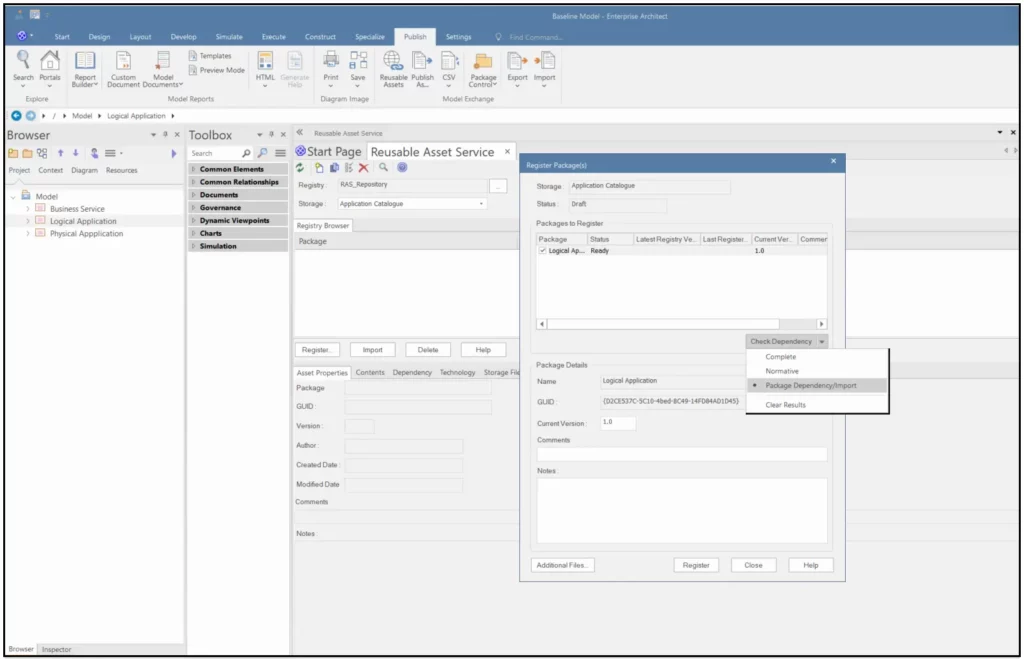




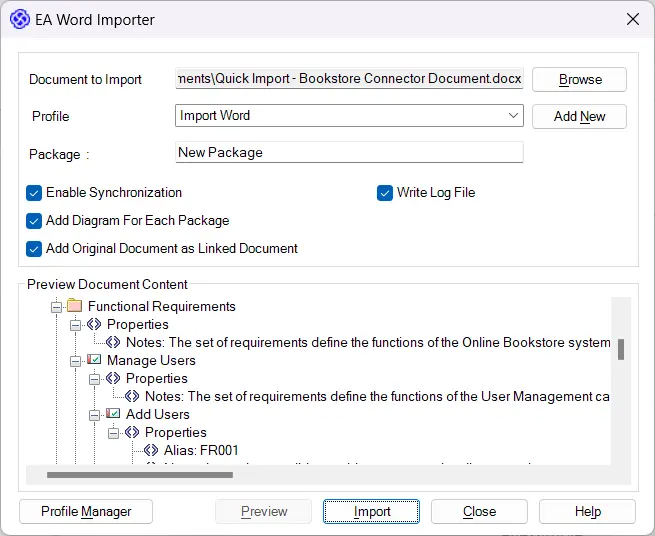
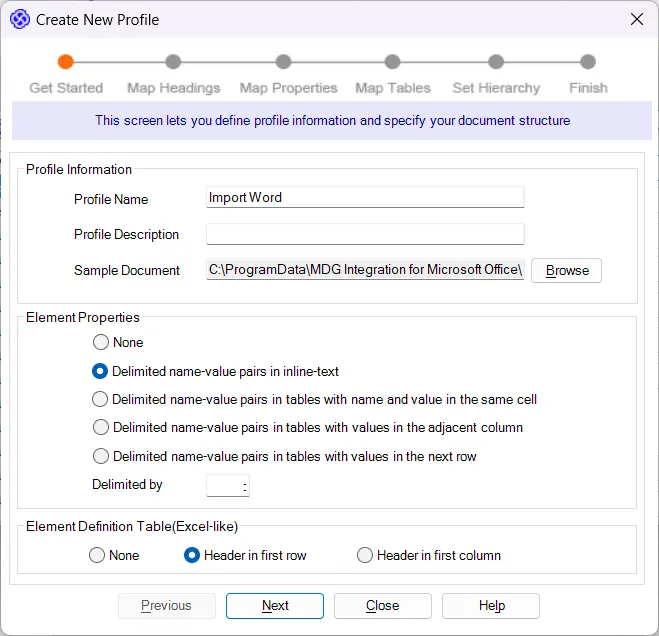


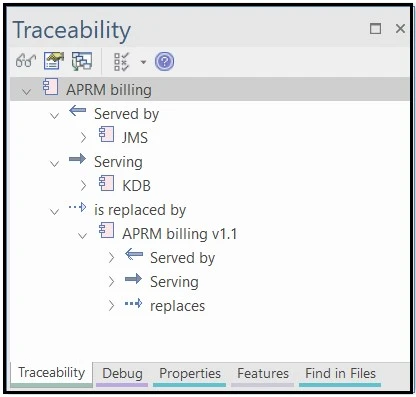
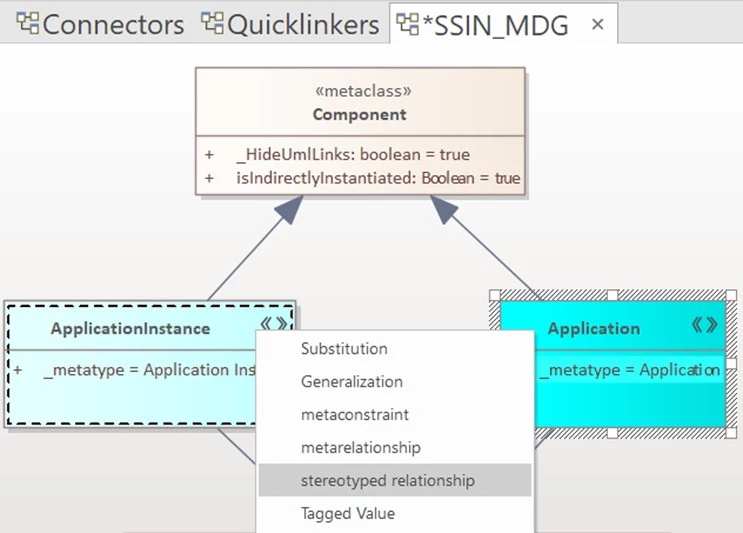
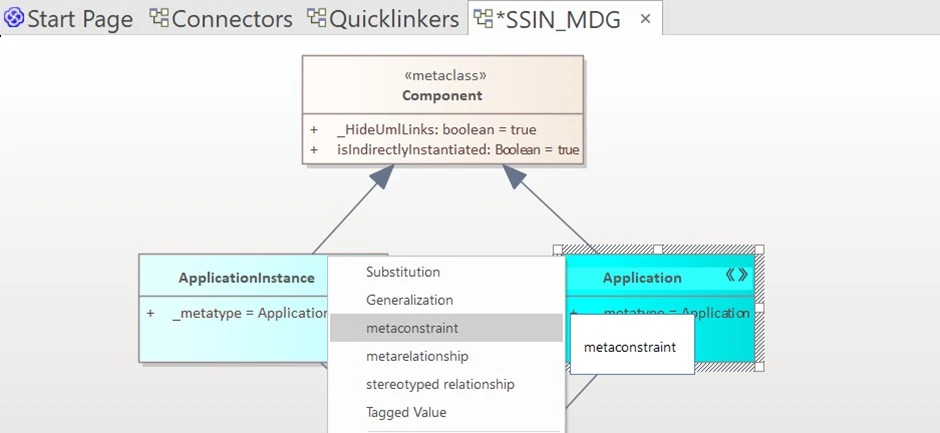
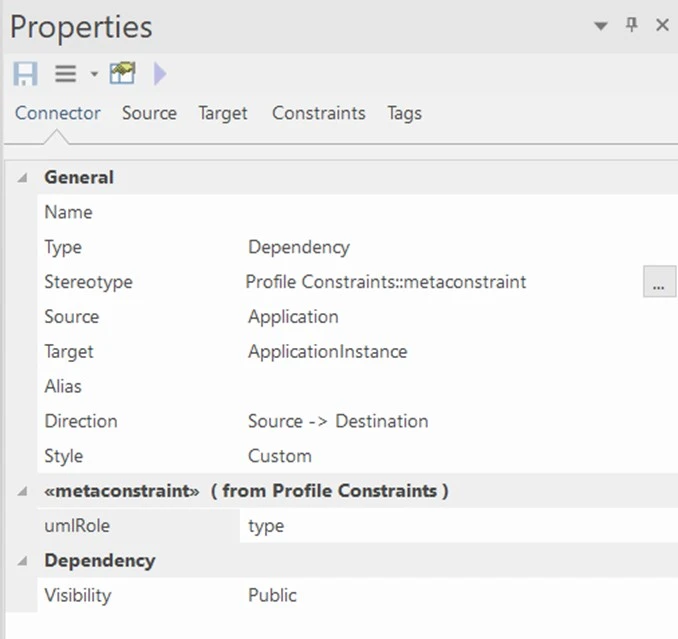
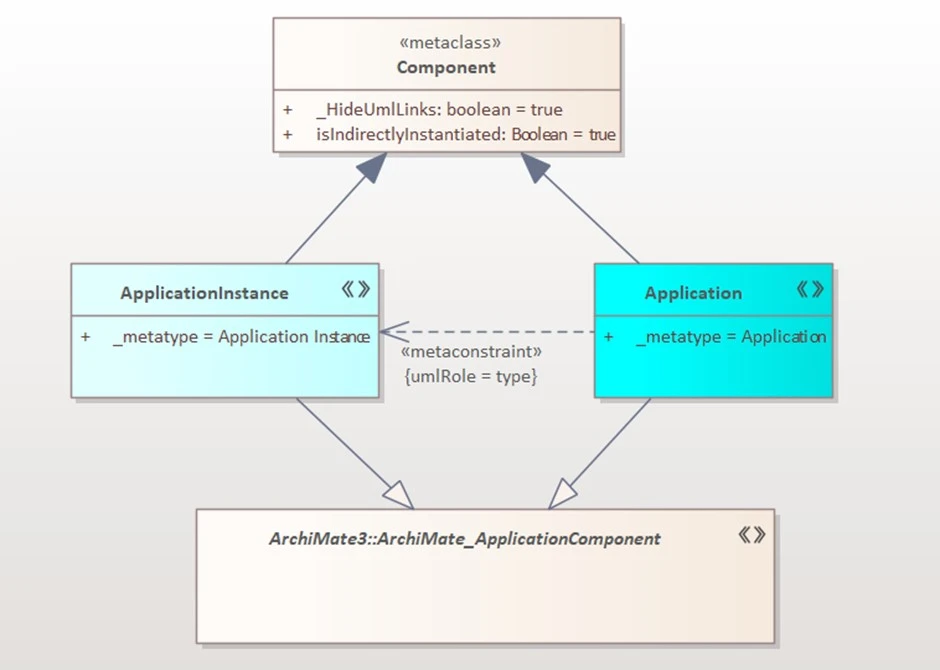
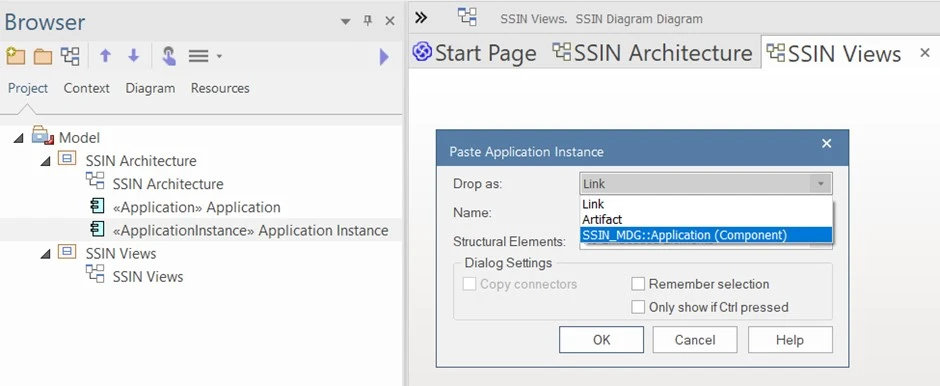
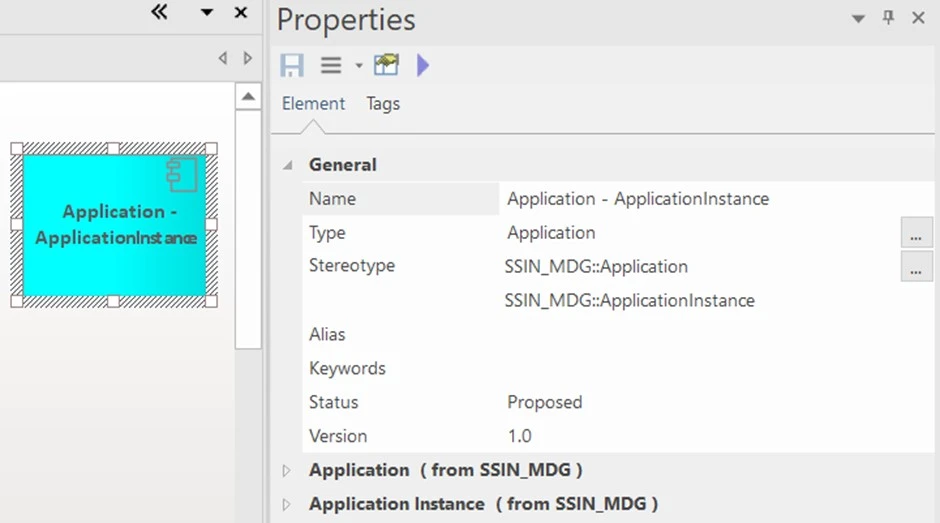
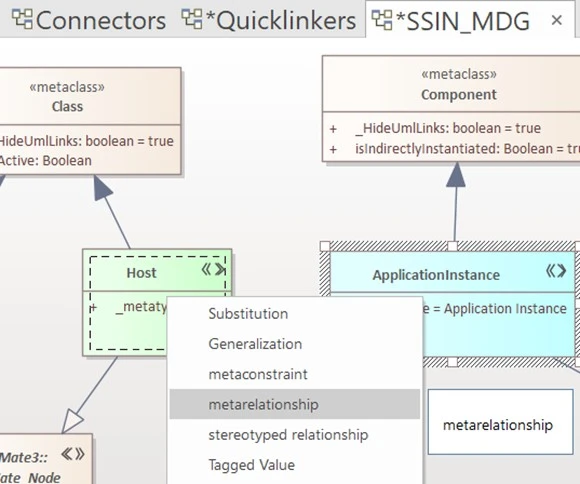
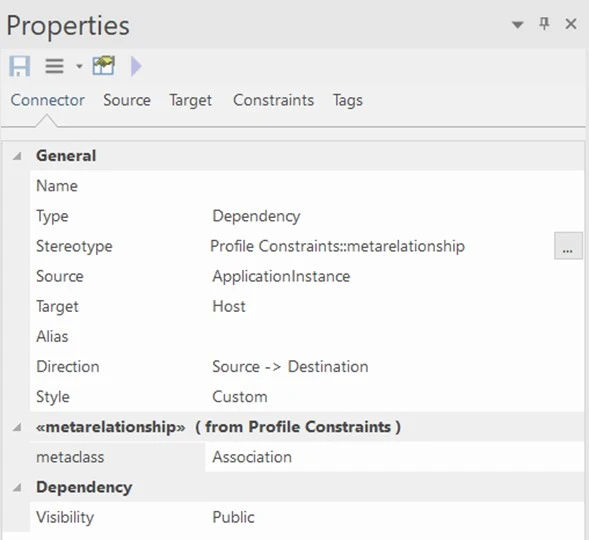
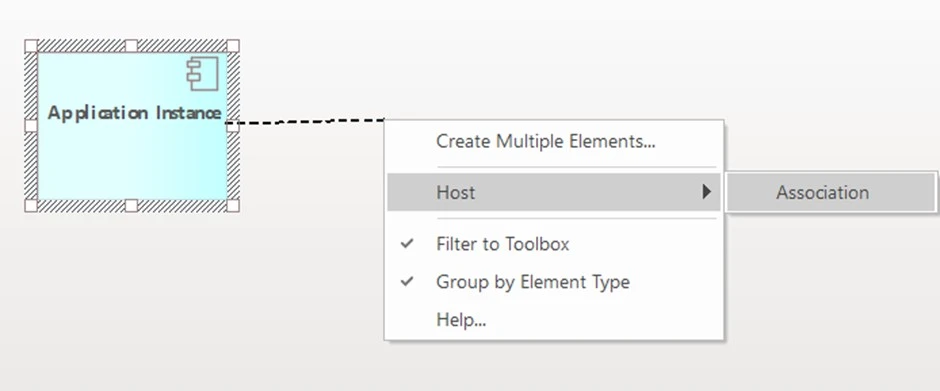
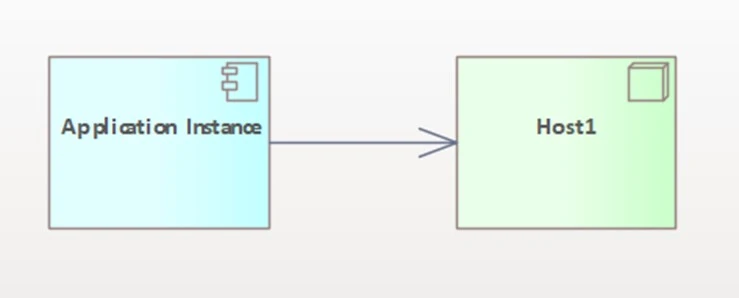
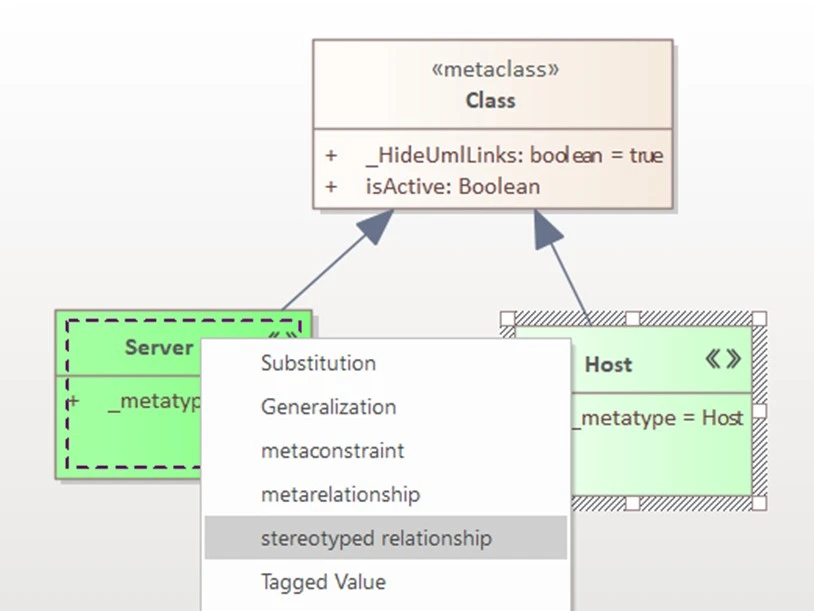
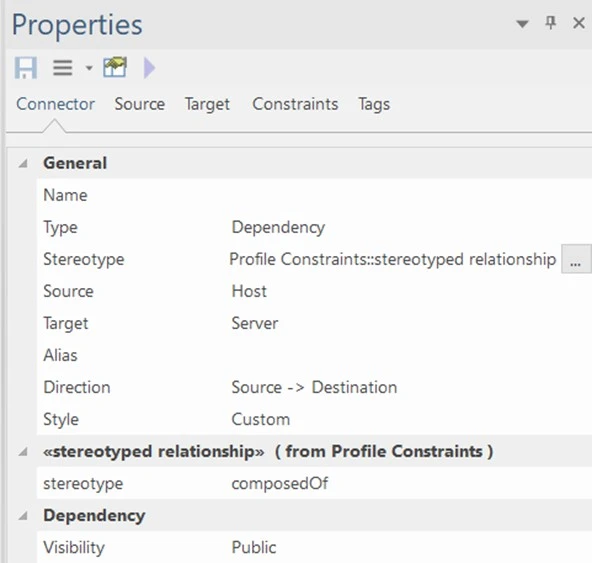
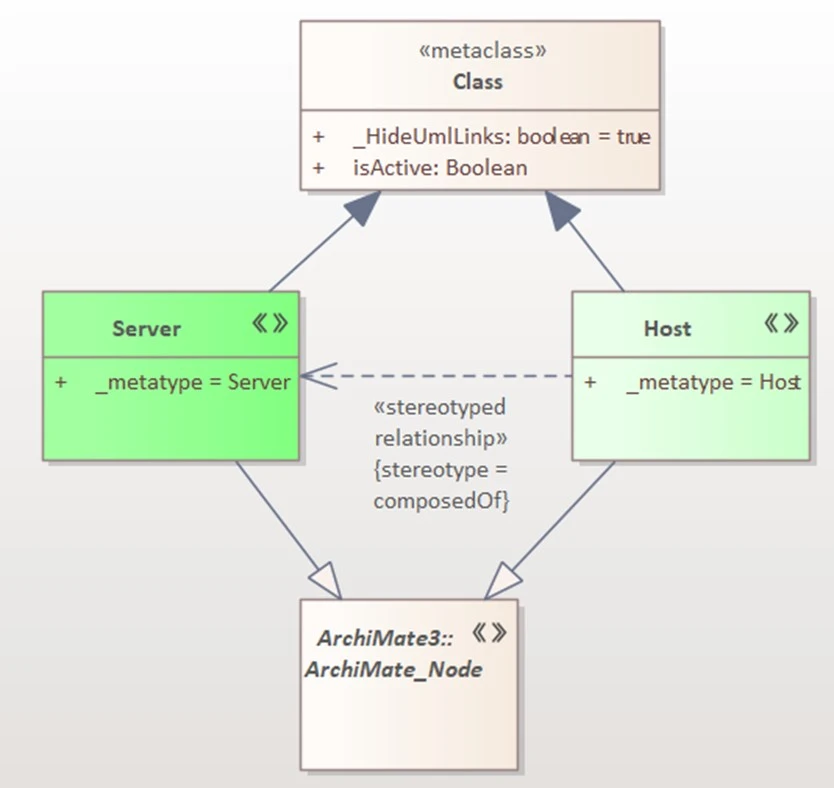
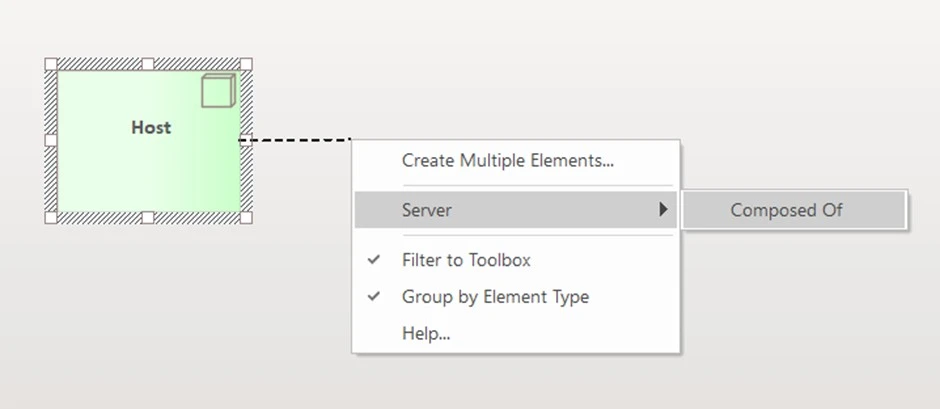
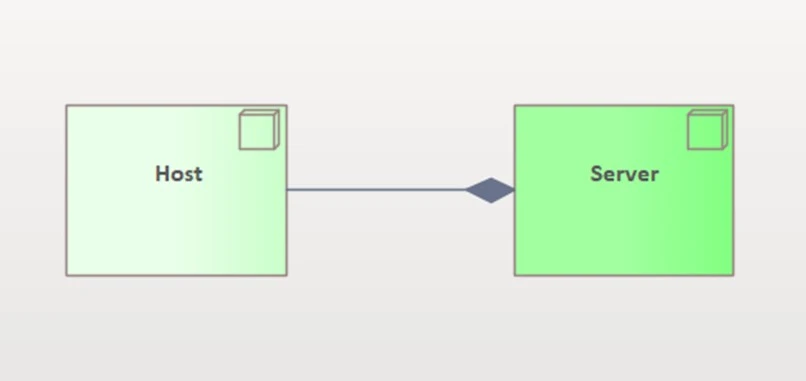 Figure 4.4 Stereotype Relationship Created.
Figure 4.4 Stereotype Relationship Created.