Glossary can be used to store a list of terms and their definitions. The terms can be grouped into any number of user defined categories such as business, technical, domain specific grouping such as medical, scientific, or aviation. The power of having the terms defined in the model is realized when modelers write description in model elements as these will be linked automatically to terms defined in the Project Glossary. For more details on glossary refer here.
The MDG Office for Excel Importer allows users to import contents from Excel workbooks into Enterprise Architect. This includes importing spreadsheet data as UML Elements, Connectors, Attributes and Operations and also as Glossaries.
To import glossary into EA from Excel Workbook:
- Create new or open existing eap file.
- Right click Extension -> Microsoft Office -> Profile Manager for Excel.
- It will list all the predefined profiles and user defined profiles.
- Select “Add New -> Object Profile”. ( refer below screen )
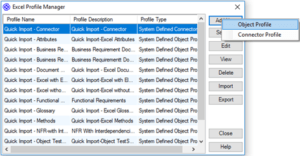
- Create an Import profile with a sample Excel Workbook, which doesn’t contain the type information. ( refer the attached excel file )
- The sample document doesn’t contain the Element Type Information; hence “My Data has Element Type Information” is unselected.
- In Element Type – choose “Glossary” available under EA Features Group
- In Stereotype – Glossary does not support any stereotype so just skip it.
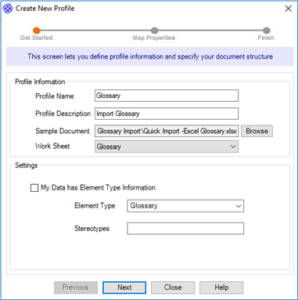
- In Property Mapping section map the information in Excel to EA metadata as mentioned in the below image

Glossary Mappings:
Map the exact excel columns to Glossary Term, Glossary Type, and Glossary Meaning by selecting the “More Properties’ from EA Element Property combo box
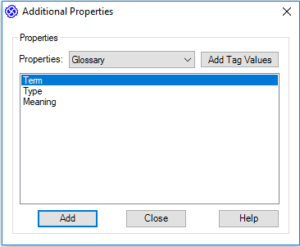
Using this “Additional Properties” form, map each columns in excel to the specific EA property.
- Review the Profile definitions and select ‘Create’, to create the Profile.
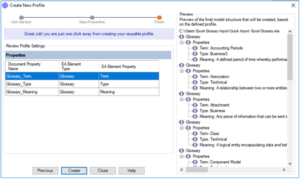
To Import Glossary Worksheet Into EA :
- Choose Extension -> Microsoft Office -> Import Excel Document
- Select the Excel Workbook and the respective Worksheet that needs to be imported and also the appropriate profile created for glossary import(defined in the previous section)
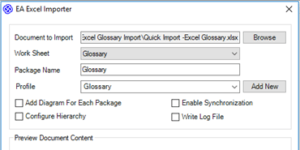
- Add Diagram for Each package: Not Applicable for glossary import
- Enable Synchronization: If enabled, Unique GUID values of the glossary are written in the back up document for later sync with Enterprise Architect. For Glossary, no GUID values are created, it only updated by its term field.
- Configure Hierarchy: Not Applicable for glossary import
- Select Preview, to preview the content to import.
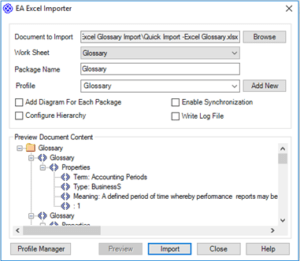
- Select Import,to start importing glossary into the selected EA Model.
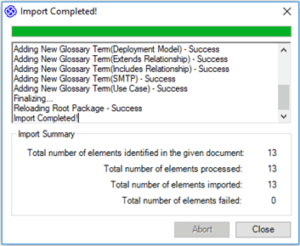
Once the import is done
- Go to PROJECT->Glossary,to see the imported terms for the project.It is Project Specific properties.
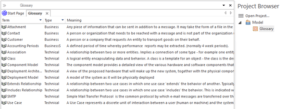
Download the Sample Excel and Model eap file here.
Drop mail to info@sparxsystems.in for any assistance.



