- Dealing with complex and large sets of requirements can be a tedious process. Sparx Enterprise Architect allows you to set up your own naming and numbering conventions for elements of the same type which ease the process.
- Auto Names and Counters can be used to assign a sequential number to element types & stereotypes.
What’s New in Auto Name and Counters in Enterprise Architect 16?
- Auto-naming has been expanded to target specific element types as well as stereotypes.
- Distinguish between elements based on both element type and stereotype.
How do we use it in EA 16?
1.In Enterprise Architect 16, find Auto Names and Counter in Ribbon: Settings > Reference Data > Settings > Auto Names and Counters.
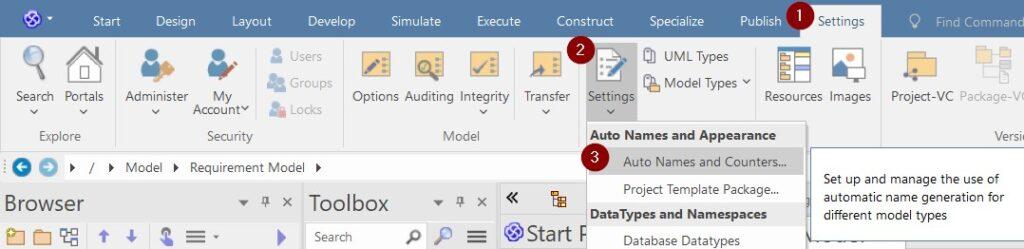
2. New Feature – Stereotype is included in Auto Names and Counters in Sparx Enterprise Architect 16
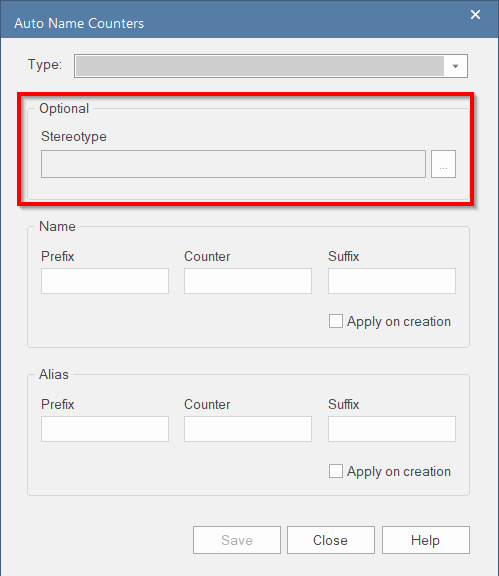
3.Select the Type as “Requirement” (Element type) or the type you need.
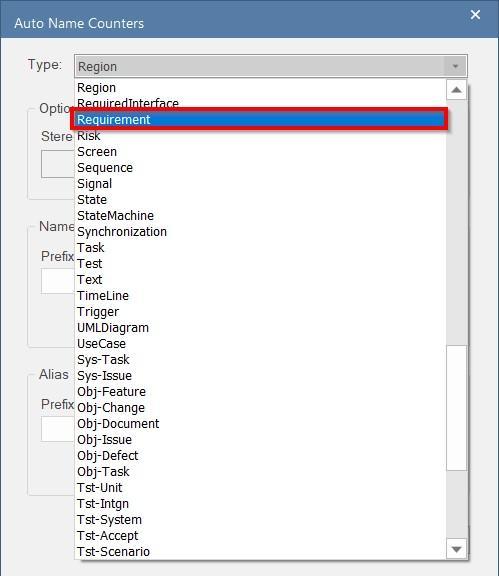
4.By selecting Stereotype – Configure Perspectives as All and Profile as EAREQ. Check the Business requirements and select OK.
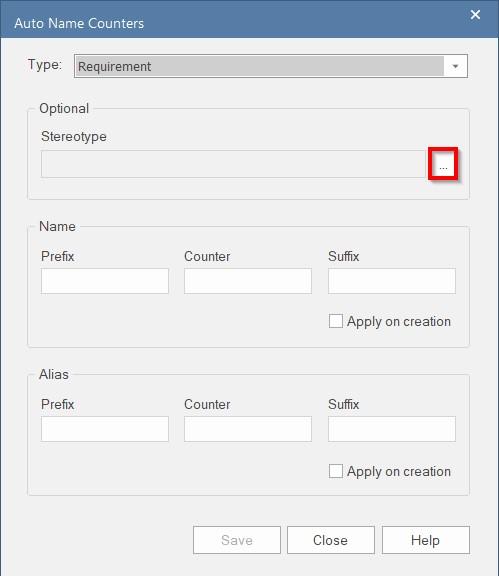
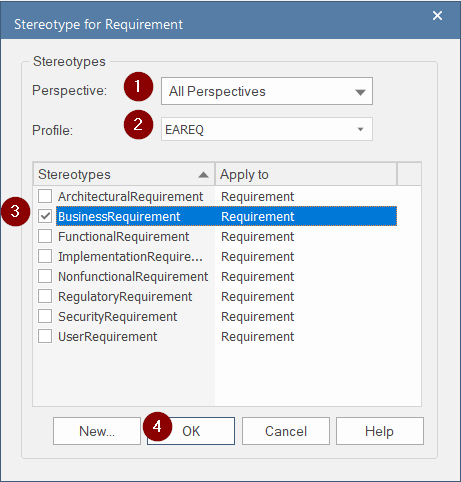
5.Now, enter the Prefix as BUSREQ and Counter as 001 in Alias Section and check the Apply on creation Save & Option
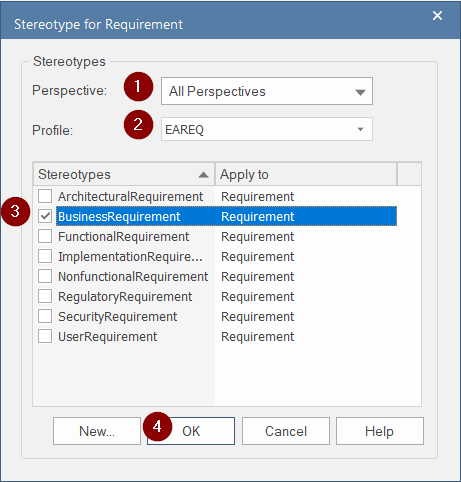
6.Enable the option to show Alias and Name in the diagram
a.Check the “Use Alias if Available” option in diagram properties.
b.In Preferences > Behaviour enable both Alias and Name in the Alias Usage section.
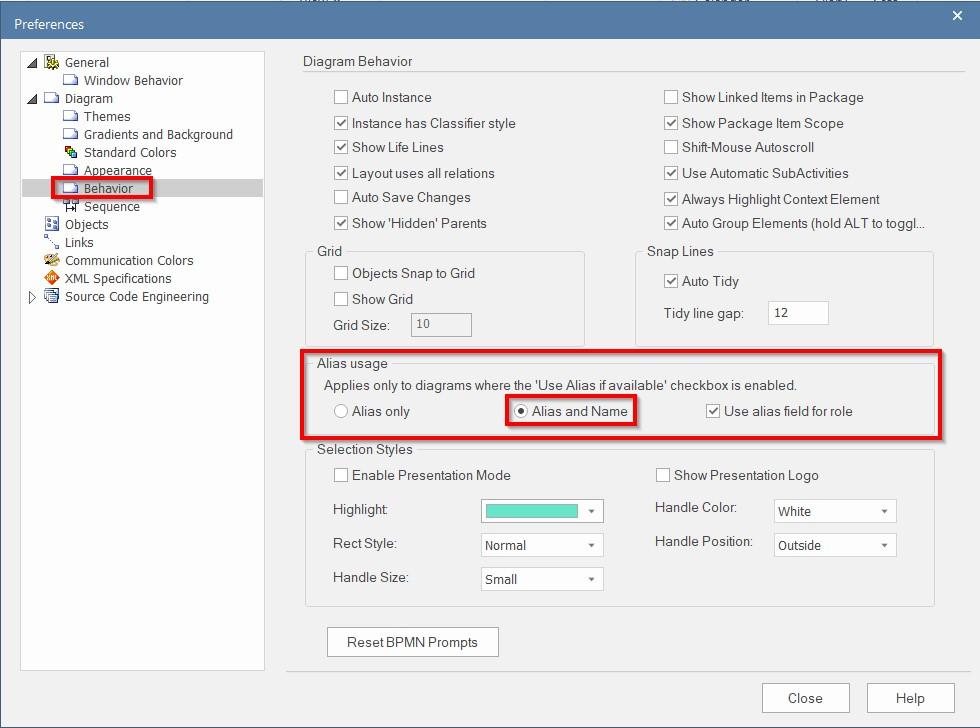
7.Now, create a Business Requirement from the Requirements toolbox.
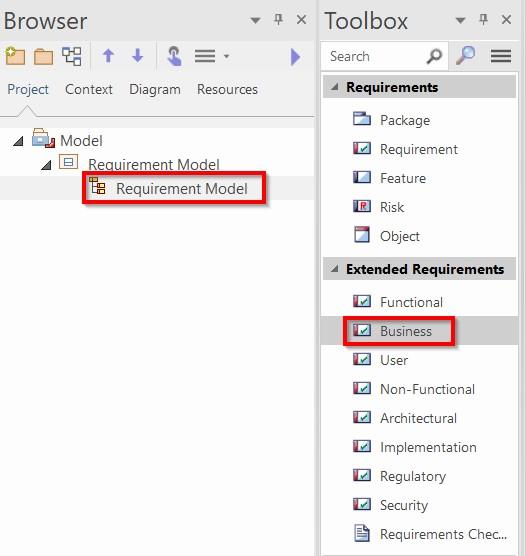
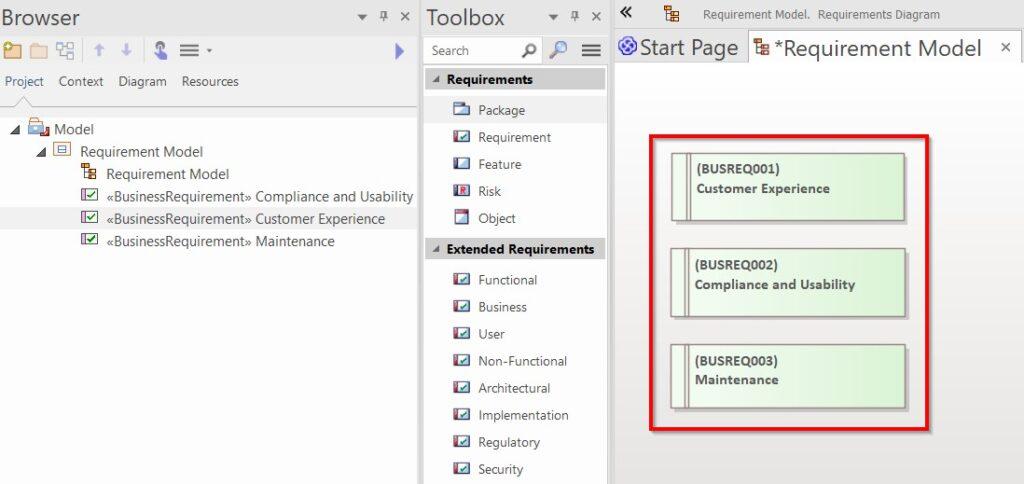
Please Contact us or write an email to info@sparxsystems.in to talk to our EA Expert to understand more about new interesting capabilities in Sparx Systems Enterprise Architect 16.



