Grid Style Diagram in Enterprise Architect 16
- Enterprise Architect has always allowed modelers to customize the appearance and position of elements in diagrams, and the New Grid Style Diagram option allows you to manage and organize diagrams by sorting diagram elements into cells within a grid.
- Build a Spreadsheet, Dashboard, and even a home page for your model with the Grid Style diagram.
- In Enterprise Architect 16, the Grid functionality integrates with a New Scripting API to reference elements by the provided grid position.
Key Points:
- Holds element in each grid cell
- Configurable in rows, columns, and cell size
- Manages medium to a large set of information
- Row and Column headers refer to the grid position
- Element position can be referred by grid position
- Automatically updates and process elements in the grid using Scriptlet.
How to enable Grid Style in Enterprise Architect 16?
In the Diagram Properties tab, select the ‘Enable’ option for Grid Style from the drop-down list under the section ‘Appearance’.
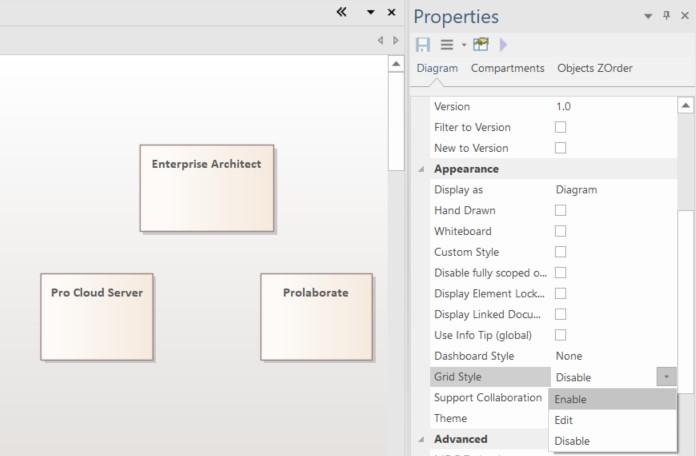
Figure 1 Enable Grid Style
This action turns on the ‘grid-style’ setting and opens the ‘Grid- Style Properties’ dialog, where you can specify settings such as the number of columns and the height and width of cells.
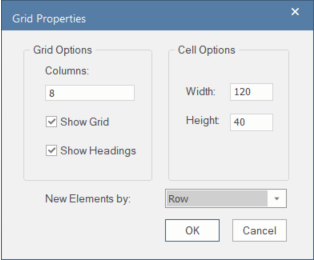
Figure 2 Grid- Style Properties dialog
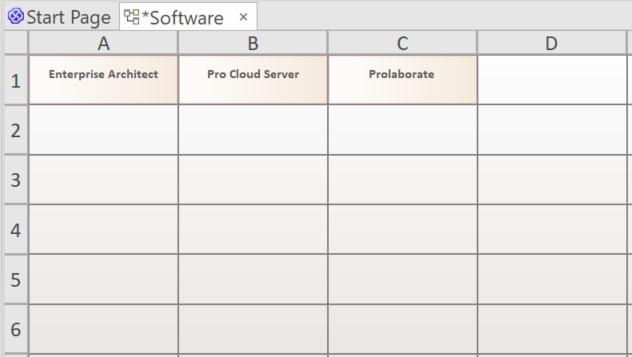
Figure 3 Grid Style Diagram
Once the Grid-Style is enabled for a diagram, the option ‘Grid’ appears in the context menu which offers a number of commands specific to it. They are:
- Show Grid Lines
- Show Grid Headers
- Edit Grid
- Compact Grid
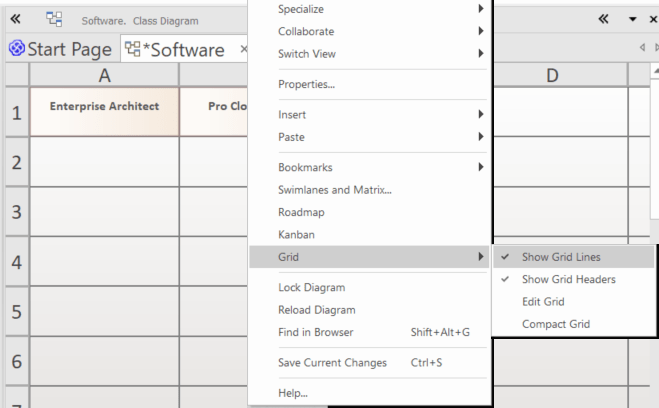
Figure 4 Grid Style – Context Menu
Altering the Grid Cells Using Scriptlets
Scriptlet Artifacts can be used to run JavaScript code to access elements in a grid-style diagram and set the appearance of those elements like to set the font and background color, or to alter the text that is displayed.
Each Scriptlet has access to three global objects in addition to the standard automation environment. They are:
- theDiagram – an automation Diagram interface to the diagram on which the Scriptlet resides
- theElement – an automation Element interface to the Scriptlet artifact itself
- theInstance – an automation DiagramObject interface to the Scriptlet artifact itself
Further Information
Please Contact us or write an email to info@sparxsystems.in to talk to our EA Expert to understand more about new interesting capabilities in Sparx Systems Enterprise Architect 16.



