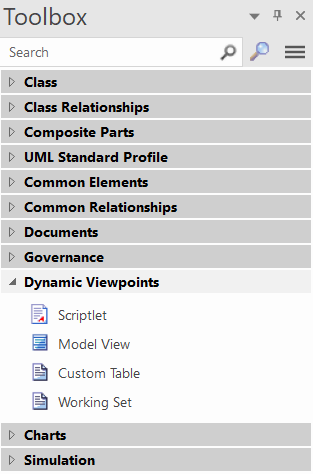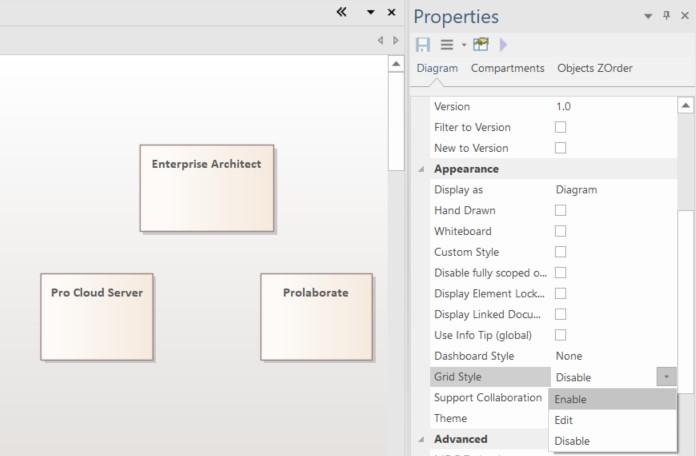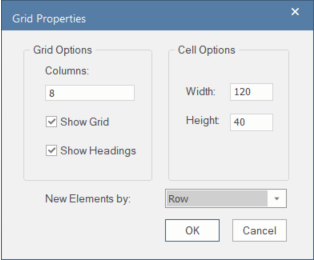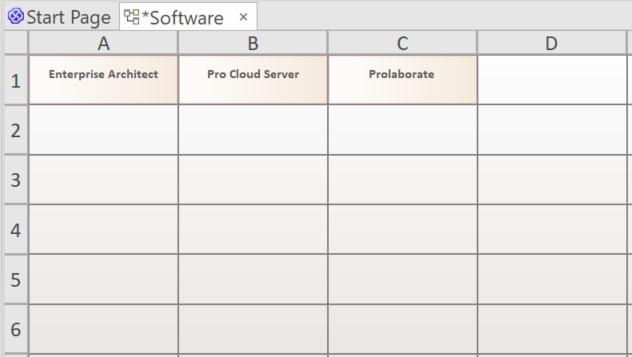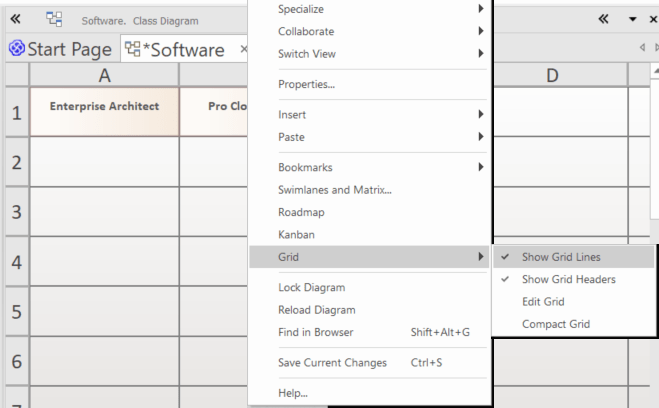QEA Files in Sparx EA 16 enables EA SaaS solution for Individuals and Small teams
Sparx Enterprise Architect 16 introduced the SQLite-powered QEA / QEAX files as the default project file types. This replaces the conventional EAP / EAPX files which were built on the MS Access database(??).
The robust, stable, and scalable SQLite databases now allow small teams and groups of individual practitioners to collaborate on projects without a need for a dedicated Database Server and Database instances.
The EA SaaS Solution (Click For More Information) allows users to use the fully-featured Enterprise Architect modeling tool using web-browsers (Refer to Video) making it extremely simple for users to start using EA without any installation overheads, especially Mac Users, and organizations with stringent installation policies and complicated update process.

However, the EA SaaS solution has always been backed by a powerful Cloud infrastructure to host the Central Repositories (DBMS), which is usually seen as a barrier to entry for smaller teams or individuals with budgetary constraints.
The QEA file-based sharing has now enabled spinning up a EA SaaS solution with simple files, and this lowers the entry costs significantly, allowing teams to embark on EA SaaS option.
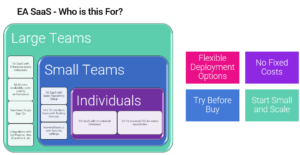
Why EA SaaS (Vs installed application)
- No configuration overheads
- Access EA using a browser from any device (Mac, Linux or Chromebook)
- All updates and overheads managed by EA Experts
- All connections are secured using HTTPS protocol
- Floating license hosted and managed in Cloud
- Engage partners, vendors, and other members in the value chain to participate in modeling
- Fast, reliable, and robust connectivity to shared databases with minimal latency
Check the performance comparison video here.
Please check the EA SaaS webinar for a holistic understanding of the solution.
Reach to prolaborate@sparxsystems.com or visit our cloud website https://prolaborate.sparxsystems.com/enterprise-architect-saas-solution to get started with your EA SaaS solution.