Generating Documents using Document Scripts in Enterprise Architect
Sparx Systems Enterprise Architect is one of the very few tools that have the capability to generate documents on go from a centralized repository. Enterprise Architect has features to customize document contents using user templates, fragments, style sheets, cover pages and headers, and footers.
- Document Script in fragments is a new option that is introduced in Enterprise Architect 13.
- Used generally for generating complex documents from Enterprise Architect.
Custom Script vs Document Script
- Custom script (Introduced in EA 11): Script returns a value that can be used in the fragment using the ‘custom’ field.
- Document script (Introduced in EA 13): A combination of scripts and templates. The script calls another Template and passes the ID of an object to be reported
How does Document Script work?
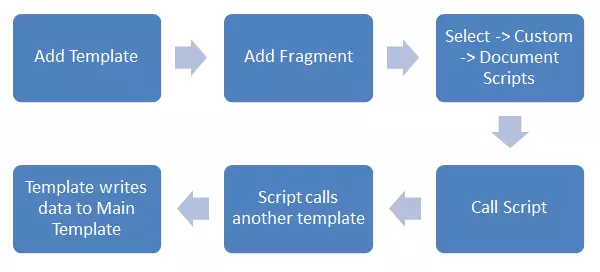
Advantages of Document Script:
- Flexibility in reporting desired fields in the desired order
- Loop through or mix and match details in a custom way, as per the requirements.
- Removes the need to write an external add-in to generate custom documents from the model.
Steps to create Document using Document Scripts:
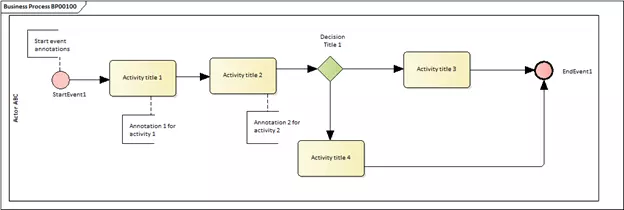
- From the Above business process diagram, we are going to generate all the diagram objects from the parent package.
- Initially have created a Template like the below with package and element section enabled.
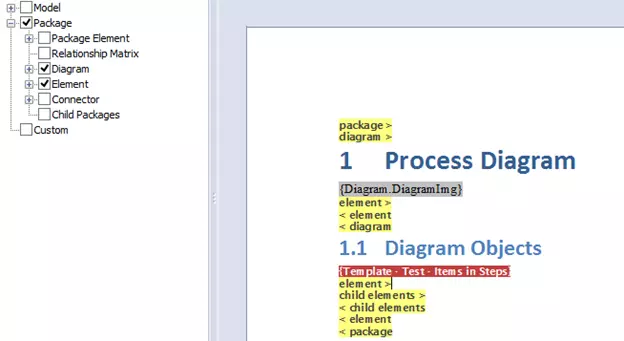
- Under the Diagram Objects heading have inserted a new fragment and inside the fragment have enabled the Custom Section as below
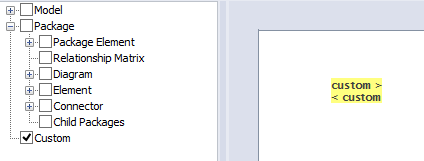
- To create a document script Fragment -> Document Options ->Custom Query -> Document Script and in the dropdown select the script which is written for document generation.
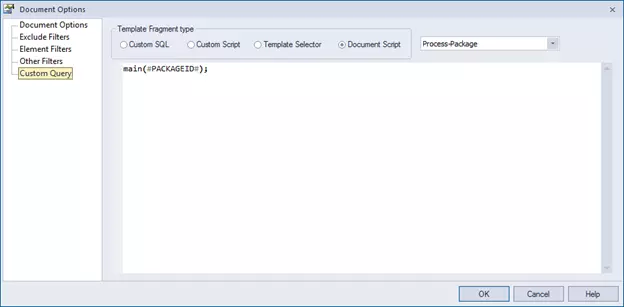
- Reference the ID of the element or Package currently being processed by the document template, using the #OBJECTID# or #PACKAGEID#
- Process Package script does the magic of rendering the objects in an order to a document.
- Script which needs to be used in the Document script should always return an RTF
var docGenerator as EA.DocumentGenerator;
docGenerator = Repository.CreateDocumentGenerator();
if ( docGenerator.NewDocument(“”) )
{
docGenerator.DocumentElement(ElementID,Heading Depth,”templateName”); // Used to add the element details in rtf
var rtf = docGenerator.GetDocumentAsRTF();
return rtf;
}
- For more details on attributes and methods of DocumentGenerator class please refer to Sparx Help on Document Generator class
- In the document script, a template should be referred to so that the data will be formatted and printed based on that template.
- For e.g. From the below package structure in Enterprise Architect
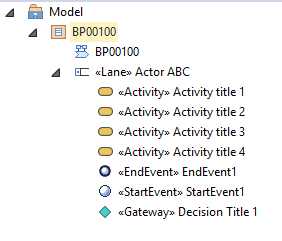
- If the documentation is generated at the package level (BP00100) and the script for rendering all the diagram objects of a diagram
- We need to pass the packageID as the parameter in the document script.
- In the script, the main function rtf should be returned
function main(packageID)
{
var docGenerator as EA.DocumentGenerator;
docGenerator = Repository.CreateDocumentGenerator();
if ( docGenerator.NewDocument(“”) )
{
try
{
var package as EA.Package;
package = Repository.GetPackageByID(packageID);
var diagram as EA.Diagram;
diagram = package.Diagrams.GetAt(0);
var diagramObjects as EA.Collection;
diagramObjects = diagram.DiagramObjects;
for ( var i = 0 ; i < diagramObjects.Count ; i++ ) {
var diagramObject as EA.DiagramObject;
diagramObject = diagramObjects.GetAt( i );
var currentElement as EA.Element;
currentElement = Repository.GetElementByID(diagramObject.ElementID);
if(currentElement.Type != “Note” && currentElement.Type != “ActivityPartition” && currentElement.Type != “Pool” && currentElement.Type != “Lane”)
docGenerator.DocumentElement(currentElement.ElementID,1,ACTIVITY_TEMPLATE);
}
}
catch(e)
{
Session.Output(e);
}
var rtf = docGenerator.GetDocumentAsRTF();
return rtf;
}
return “”;
}
- Templates inside the script can be mentioned as below
var ACTIVITY_TEMPLATE = “Activity_Report”;
Conclusion:
- The above described is an example of generating a document using a document script. You can download this entire sample model with document generation scripts and templates from https://sparxsystems.in/Downloads/DocumentScriptTest.eap
- Any complex logic can be used in the script but finally, it should return an RTF.
Further Information
Please contact us or write an email to info@sparxsystems.in to have a live demo of the new EA 16 features and capabilities.



